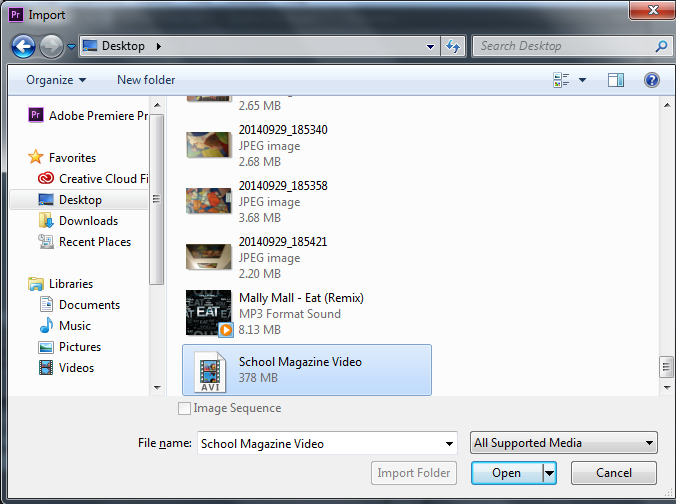Wednesday, 24 September 2014
Front Cover Research (Music Magazine Covers)
The task I was given is to look into existing music magazine covers. I analysed three music magazine covers: two from NME and one from XXL. Both of the magazines are completely different from main image to colors schemes and unique in its own way of publishing. All three of the three music magazines are common as they are all about music (artists). I personally think that this task can help me get ideas on how my front cover and my content page will look like with many company inspirations.
Monday, 22 September 2014
Production Log #5 - Uploading the Video onto YouTube
When I created a video by using 'CamStudio' and then used 'Adobe Premiere Pro CC' to edit it so it looks professional when people watch it. I wanted to upload the video onto YouTube because then it would give me the highest quality which is 1080p and also it will be easier for people to watch it as everyone use YouTube to watch a clip.
I started up by going on YouTube.
YouTube suggested me to sign in if I wanted to upload a video into my channel. So, I signed in and then clicked 'Upload'. This enabled me to upload any videos that are in my desktop onto YouTube.
YouTube told me to select files to upload or to drag and drop video files. So, I clicked the upload button that's in red as it will be easier for me to find the video.
When clicking the upload button, I selected the video I wanted to upload onto YouTube.
After selecting the video, I clicked 'Open'.
By clicking 'Open', it immediately started the uploading process. As you can see in the picture below, I have circled to show that it is uploading onto YouTube.
When the uploading process was completed, I clicked 'Publish' as this will let the public watch my video.
I started up by going on YouTube.
YouTube suggested me to sign in if I wanted to upload a video into my channel. So, I signed in and then clicked 'Upload'. This enabled me to upload any videos that are in my desktop onto YouTube.
YouTube told me to select files to upload or to drag and drop video files. So, I clicked the upload button that's in red as it will be easier for me to find the video.
When clicking the upload button, I selected the video I wanted to upload onto YouTube.
After selecting the video, I clicked 'Open'.
By clicking 'Open', it immediately started the uploading process. As you can see in the picture below, I have circled to show that it is uploading onto YouTube.
When the uploading process was completed, I clicked 'Publish' as this will let the public watch my video.
Production Log #4 - Using Adobe Premiere To Render The Video
After recording the video of how the school magazine is designed, I wanted to edit the video so that I can add a song in the background as this will not bore the people who watch it and also, cut the bits where it's irrelevant to what I was doing.
When I was satisfied with the selection by selecting 'School Magazine Video', I clicked 'Open' and it extracted the video into 'Premiere Pro CS6'.
To edit the video, I opened up 'Adobe Premiere Pro CS6'.
Once 'Adobe Premiere Pro CS6' opened, I clicked on 'New Project'. This will make a new layer where I can cut and edit the bits I don't want people to see when they watch the video on YouTube.
I wanted to import the video I recorded into Premiere Pro CC. So, I clicked 'File' and then clicked 'Import' where this will let all the files appear and choose which one to import.
When I was satisfied with the selection by selecting 'School Magazine Video', I clicked 'Open' and it extracted the video into 'Premiere Pro CS6'.
Even though, the video was on the layer, I had to drag the clip onto the editing track where I'll be able to make changes such as: cutting sections of the video, creating an introduction video at the start, add musics in the background and lots more.
Preliminary Task - Evaluation
In my content page, I added an image of the same cloud that's been used in the front cover to show the students that both of them are in the same magazine. At the top of the page, I added the title too so that the students know what the page is really about. Each of the pages' name has a number on the left to guide the students where each pages are. The title is in two colours (Blue and Black) and the reason why I chose those two colours is because they both stood out when I was looking at the title from a far distance. The names and the numbers of the pages are in multi-colours which in other words, it is coded so that the students get a clear understanding of where each pages are and also, I used different colours to attract the students because normally, students are more into colourful pages than plain pages.
The positive thing about my magazine is that I have put in so much effort in it as it was a task given by my Media teacher. The strength about my magazine is that I made the front cover colourful and lively with so much clip arts around the title and texts all over the page. I personally think that I have met the criteria for the preliminary task and have successfully succeeded the task by designing a school magazine for Haydon School. However, I could have improved my front cover by having a school slogan somewhere in the page so that it could influence the students, add more texts at the bottom of the title and make the title bold. I also could have improved the content page by adding social networking sites like: Facebook and Twitter and add special messages of the seniors to influence the students in school.
I will make sure that when I come across a task like this in future, I use the new skills that I have been taught by the experts for my actual task and also make sure that my magazine looks simple but professional when it comes to presenting to the students.
 |
| Progess of making the front cover for the School Magazine |
 |
| Final look of the front cover for the School Magazine |
 |
| Progress of making the contents page for the School Magazine |
Subscribe to:
Posts (Atom)